How to setup IPTV on Android Devices

Are you looking to level up your television viewing experience using Internet Protocol Television (IPTV) right on your Android device? Or perhaps you’re enthusiastic about exploring the myriad possibilities offered by IPTV, perfect! This article, written in an engaging and informative voice, is custom-designed for you. In this guide, we’ll walk you through the process of installing IPTV on your Android device using the Smarters Pro app.
IPTV, short for Internet Protocol Television, is a broadcasting method that delivers television programming via the internet. Unlike traditional cable or satellite connection, IPTV allows you to stream your favorite content on-demand, right from your Android device, and Smarters Pro is an excellent app providing this service.
Let’s dive into the step-by-step guide on how to install IPTV on your Android device using Smarters Pro:
Step 1:Iptv setp Download Smarters Pro from the Google Play Store

The first step is to access the Google Play Store on your Android device. Once you’re in the store, follow these steps:
- Use the search bar to look for “IPTV Smarters Pro.”
- Locate the app in the search results.
- Click on the app’s icon to open its page.
- Tap the “Install” button to download the app to your device.
Step 2: Installing IPTV Smarters Pro
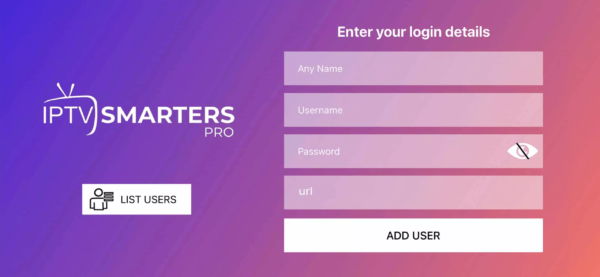
After the app is successfully downloaded, you’ll need to install it:
- Open the app by clicking “Open” from the Play Store or locating the app on your device.
- When you launch the app for the first time, you’ll be prompted to accept the Terms of Use. Click “Accept” to proceed.
- You will then be asked for a username, password, and URL provided by your IPTV service provider. Enter this information accurately.
Step 3: Exploring the Interface

Once you’ve entered your IPTV details, you’ll find yourself within the Smarters Pro interface. Here’s a quick overview:
Live TV: Access your live TV channels.
Movies: Browse and watch on-demand movies.
Series: Explore TV series available through your IPTV service.
Catchup: If your service includes catch-up functionality, you can watch previously aired content.
EPG: The Electronic Program Guide displays schedules for your channels.
Step 4: Customizing Your Channel List
IPTV Smarters Pro allows you to customize your channel list. To do this:
- Click the three horizontal lines in the top-left corner.
- Go to “Settings.”
- Select “Manage Channels.”
- Here, you can organize and customize your channel list to your preference.
Step 5: Enjoying IPTV on Android

With IPTV Smarters Pro set up on your Android device, you’re ready to enjoy a world of entertainment. Navigate through your channels, explore on-demand content, and take advantage of the app’s features.
Pro Tip: Consider using a VPN for privacy and security while streaming IPTV content on your Android device.
Conclusion
Setting up IPTV on your Android device using Smarters Pro is a straightforward process. With this app, you can enjoy the convenience of IPTV on your terms. Explore the channels, catch up on missed shows, and access on-demand content effortlessly.